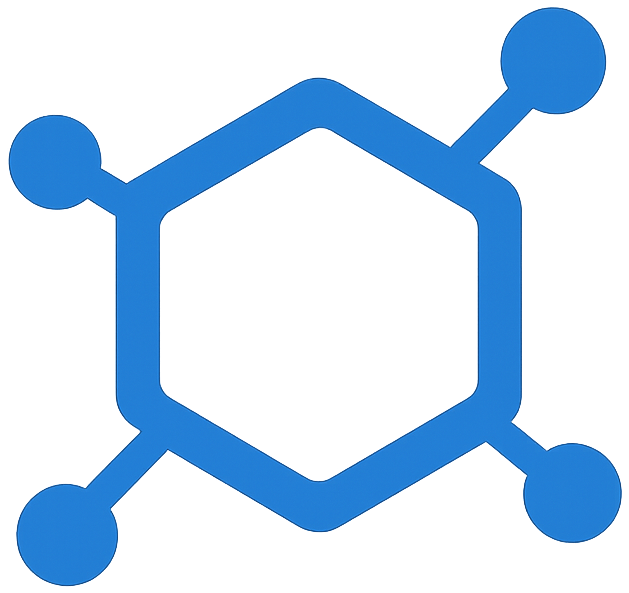Quick Start Guide
This guide will help you quickly set up Sidequest.js in your Node.js application.
1. Installation
To install Sidequest.js, check out Installation Guide. If you are strictly following this quick start, you should install the SQLite backend driver, which is the default backend for Sidequest.js.
2. Job Creation
The first step is to create a Job class. This class will define the job's behavior and can be customized as needed.
// jobs/EmailJob.js
import { Job } from "sidequest";
export class EmailJob extends Job {
async run(to, subject, body) {
console.log(`Sending email to ${to}: ${subject}`);
// Your email sending logic here
return { sent: true, timestamp: new Date() };
}
}3. Sidequest Startup
The next step is to configure and start the Sidequest engine. You can use the default settings or customize it according to your needs.
// app.js
import { Sidequest } from "sidequest";
// Quick start Sidequest with default settings and Dashboard enabled
await Sidequest.start();
console.log("Sidequest started! Dashboard: http://localhost:8678");4. Enqueue Jobs
Now that you have your job class and Sidequest is running, you can enqueue jobs to be processed.
// Somewhere in your application
import { Sidequest } from "sidequest";
import { EmailJob } from "./jobs/EmailJob.js";
// Simple job
await Sidequest.build(EmailJob).enqueue("user@example.com", "Welcome!", "Thanks for signing up!");5. Check the Dashboard
You can access the Sidequest Dashboard at http://localhost:8678 to monitor your jobs, queues, and their statuses. The dashboard provides a user-friendly interface to manage and visualize your job processing.
What's Next?
Now that you have a basic setup, you can explore more advanced features like:
- Learn about Jobs and how to create custom job classes
- Learn about Queues and how to manage them
- Learn how to configure and run the Sidequest Engine
- Check Sidequest's Dashboard for monitoring and managing jobs
Check the rest of the documentation for detailed guides on these topics.